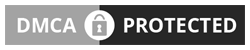FaceTime Reactions on iOS 17: Enhancing Video Calls with Fun
Since its launch in September, iOS 17 has brought a variety of exciting new features, among which FaceTime Reactions stand out. Specifically created for Apple’s video communication apps, FaceTime Reactions make use of gesture recognition to add entertaining animations and emojis to your video calls.
What Are FaceTime Reactions?
Picture this: during a FaceTime call, you give a double thumbs-up to your camera, and a corresponding thumbs-up emoji appears on your screen. That’s the magic of FaceTime Reactions. Expanding on the concept behind Apple Messages’ feature that automatically sends reactions based on keywords, FaceTime Reactions now respond to your physical gestures and movements.
While this feature brings a fun and engaging aspect to your FaceTime conversations, there might be times when you prefer to turn it off.
How to Disable FaceTime Reactions on iPhone and iPad
- Launch the FaceTime app.
- Start a call with your camera on before trying to disable Reactions.
- Swipe down from the top right of your screen to access the Control Center. This action will not end your call.
- In the upper left corner, select “Effects”.
- From the menu that appears, choose “Reactions” to deactivate them.
How to Disable FaceTime Reactions on Macs running MacOS Sonoma
- Open the FaceTime app.
- In the top menu, click on the camera icon (no need to initiate a call).
- Click on “Reactions” to turn them off.
Please be aware that FaceTime Reactions are currently supported only on iPhone 12 models and newer devices running iOS 17. On Macs, you also need to be on the latest operating system, MacOS Sonoma. To verify and update your software version, go to Settings > General > Software Updates.